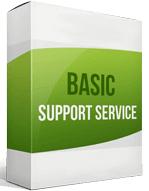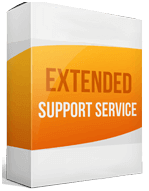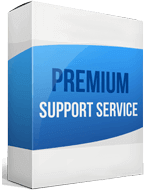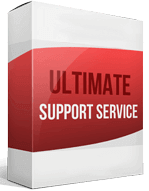Squarespace to Shopify Migration
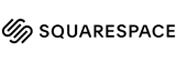 to
to

Squarespace to Shopify Migration: Prioritize User Experience
About 2.7 million websites run on Squarespace: it’s an all-in-one site builder originally designed for content-focused websites. But because of its store capabilities, online merchants use the platform to manage small or mid-sized online stores. Squarespace compares to Shopify in that Squarespace offers an intuitive web building process, and its pricing plans are cheaper.
But of all e-commerce platforms, WooCommerce takes the lead. It’s user-friendly, more customizable, with extensive integration options. The difference between Squarespace and Shopify is that Shopify’s eCommerce software is built exclusively for ecommerce merchants. It has more store-focused features and tools. If you seek a Squarespace to Shopify migration for your growing store, this post is exactly what you need.
Migrating from Squarespace to Shopify can be a challenge, that’s why it’s best to use a specialized program like Cart2Cart. The automated process means your store is migrated smoothly, your store runs through the migration, and your data is migrated without a hitch. There’s no need to struggle when you can have complete peace of mind.
How to switch from Squarespace
Manual migration
Transferring your data manually involves a physical transfer of information in your Shopify migration. It’s anything but simple, even for the tech-savvy. The method is risky, with higher chances of errors and numerous missing items.
Automated migration
Using a specialized store migration tool such as Cart2Cart is the best solution to your migration challenge. Such apps provide a smooth, error-free process while ensuring data security. You only need to provide the basic information and automatically migrate from Squarespace to Shopify.
How to transfer your website from Squarespace
You can migrate customers, orders, and products. Follow these steps to import orders from Squarespace:
Sign up for Shopify
To transfer to Shopify, you need a target store. The site builder makes it easier to get started. If you’re using an automatic migration tool, you don’t need a complex store setup or customizations–they only complicate the Cart2Cart migration. Provide the basic information and select a theme.
Export your store from Squarespace
To migrate Squarespace to Shopify, go to your Squarespace account, ➡ advanced settings, and download a CSV export file. When the export is complete, two CSV files containing your data will download onto your computer. Close any pending orders before moving your orders: the migration will mark them as complete.
Import your store
To perform your store import, navigate to the admin ➡ click Apps ➡ Store Importer. Select Squarespace from the “Import your data into Shopify page’s” drop-down menu. In the Upload files section ➡ click Add file ➡ select the exported files. Click Continue import ➡ Import.
Review and update imported data
Reviewing the imported data checks if your migration was successful. If it is, your store data should be available in the admin. If any customers or product migrating failed, add them manually.
Enhanced demo data transfer service
Advanced Application Software Migration System With customer in mind, App is created. We want to save your time, that resources and guarantee the highest standard of service. Therefore, we provide a range of ‘all-inclusive’ specialized demo support services. Our team will migrate your data, provide you with the appropriate personalization and help for every phase of the migration.
How to export products from Squarespace?
To export your products, go to the Home Menu ➡ click Settings ➡ Advanced options, ➡ click Import/Export. Click Export ➡ Select Products from the Export Site menu ➡ Click Download. Squarespace will download your products as a CSV file.
How to migrate from Squarespace to Shopify without losing SEO?
Before any migration, to preserve data, create a backup of your entire store. Transferring from Squarespace with Cart2Cart guarantees the migration of SEO URLs. As an additional option, the automatic migration sets up 301 redirects that redirect your products and pages to the target store to preserve your page ranking and website authority.
How to set up a data feed?
Log in to your Google merchant center account (or sign up). Connect the Google merchant center account with your ecommerce store. Enter the details on the Google Smart Shopping Add Product tab. Confirm your dataset’s accuracy and map it onto your store. Sync your Shopify store’s data feed to google merchant center.
How to import customers?
You can import customer records by building your own CSV file or adding to the customer CSV template To transfer customers from Squarespace to Shopify, go to your admin panel ➡ click Customers ➡ Click Import customers. Click Choose file on Import Customers By CSV ➡ select your customer CSV file ➡ Click Import customers.