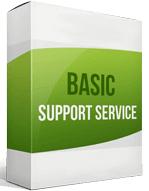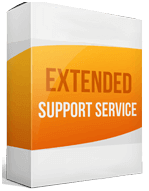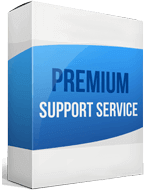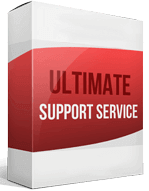Magento to Shopify Migration
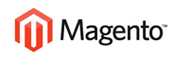 to
to

Magento to Shopify Migration: 5 Steps to Transfer your E-commerce site
Every good business–especially in e-commerce–is constantly evolving. While Magento has been a go-to platform for e-commerce stores, more businesses now prefer Magento to Shopify Migration. The platform offers top-notch customer support, amazing themes, and apps. WooCommerce is another popular, free, well-structured ecommerce site that allows online merchants to better customize their sites.
A Shopify online store is easier to update, needs less effort and time. Magento compares to Shopify in that Shopify requires minimal developer support. If you’re looking for a fresh look, this post guides you on how to perform a Magento to Shopify migration efficiently.
How to switch from Magento to Shopify
The difference between Magento and Shopify is, a Shopify site is easier to use, and has more security. You can transfer to Shopify:
Using Automated Migration
Automated migration using apps such as Cart2Cart is simpler and less time-consuming. It can be quite disappointing to complete the migration process only to discover some data was not moved–you don’t need to worry about this with the Cart2Cart tool. You select exactly what you need to migrate and pay for just that.
With Manual Migration
Apart from an automatic migration, you can also choose to migrate from Magento to Shopify manually. The easiest way to do this is to export your Magento data with a CSV file.
How to transfer your website from Magento to Shopify
Create an account
Performing a Shopify migration begins with setting up an account. This step helps you identify and get the apps and integrations you need from the App Store. The software offers 3 paid plans: Basic at $29/month; Shopify at $79/month and Advanced at $299/month.
However, you can start a 14-day Free Trial without spending a dime. Once the trial period is over, select the paid plan you prefer. Even with the Basic plan, you have a fully-fledged e-commerce website.
Create a Backup of Your Magento Store
A full backup ensures your store’s data stays safe before you migrate. Also, should something go wrong as you migrate Magento to Shopify, you can always recover your data.
To back up your Magento store manually, find the Admin sidebar, then select System > Tools > Backups. You can select a Database Backup, Database, and Media Backup, or the Full System Backup.
Export Your Data from Magento
This step helps you export your store’s unique product and customer data. It’s a simple process you can complete from the Admin Sidebar. Click ‘System’ then ‘Data Transfer’ > ‘Export.’
In the Export Settings, verify what you want to export; Customers Main File, or Products. If you’re using the ‘Import Store’ app, select the ‘XML’ Export File Format or CSV to import the data manually.
Import your store data
To perform your store import, use the Import Store App. From the admin page, click ‘Apps’ then ‘Import Store.’ Select your platform option, click Add file from Upload files, then select your exported files.
Complete the migration
Once the import is complete, review the data and confirm there are no errors or missing data. You can easily review and add any product or customer information manually from the admin page.
Migrating from Magento to Shopify is straightforward. It requires some preparation and following a few key steps. While you can do it manually, a hassle-free app like Cart2Cart saves you time, is secure, and ensures all your data is moved successfully.
Enhanced demo data transfer service
Advanced Application Software Migration System With customer in mind, App is created. We want to save your time, that resources and guarantee the highest standard of service. Therefore, we provide a range of ‘all-inclusive’ specialized demo support services. Our team will migrate your data, provide you with the appropriate personalization and help for every phase of the migration.
How to export products from Magento to Shopify?
You can export products, product reviews, historical orders, and store credits. To migrate products from Magento, first, identify which products you want to export. This helps eliminate redundant or outdated information.
To begin the product migrating process, go to the Magento Admin menu, select System ➡ Data Transfer ➡ Export. In the Export Settings, specify the Entity Type as Products. Select the default Export File Format as “CSV.” Scroll to the lower-right corner and click Continue.
How to migrate from Magento to Shopify without losing SEO?
The homepage rotator on the Cart2Cart migration solution helps you assess your specific migration direction. You can also set up migration SEO URLs and 301 redirects, which preserve your organic traffic and rankings.
A 301 redirect strategy creates redirects on your target cart. Redirects help you define the pages on your store that receive organic visits and high rankings, then properly redirect them after the move.
How to setup a data feed?
To create a product feed, go to Products ➡ Catalog ➡ Product Feed ➡ Manage Feeds ➡ Add New Feed. Enter the data required in the General information section. Select the Google shopping template: XML and enter information in the Google Analytic fields.
Set the conditions to export files and choose your delivery protocol: FTP or SFTP. To generate feeds, choose either Manual or Cron job and save your configuration.
How to import customers?
You can only migrate customer records and import orders from Magento, not customer accounts. You cannot migrate customer passwords because they are encrypted. To transfer customers from Magento to Shopify, go to the admin panel, ➡ click Customers ➡ Import customers ➡ Click Add file. Select your customer CSV file and click Import customers.