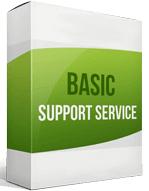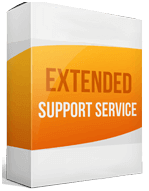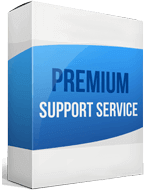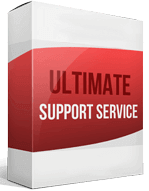BigCommerce to Shopify Migration
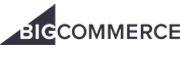 to
to

BigCommerce to Shopify Migration: Transfer to a Simpler, All-in-One Platform
BigCommerce is a great platform to begin your online business. However, as your business grows, it may no longer fit your business needs. While BigCommerce to Shopify Migration is an excellent option, you can also move to WooCommerce. It’s an e-commerce plugin for WordPress that offers easier, more flexible store management.
BigCommerce is less preferred for businesses because it’s more challenging to launch and operate. BigCommerce compares to Shopify in that it offers better storefront design tools, more security, product visualization, and a higher percentage of integration to add-on tools. This post shows you how to migrate from BigCommerce to Shopify.
How to switch from BigCommerce to Shopify
The difference between BigCommerce and Shopify is, Shopify has a higher quality of ongoing product support, more feature updates, and roadmaps. To migrate your online store, you can perform:
A Manual Migration
Only consider the manual procedure if you’re a technically skilled site owner. BigCommerce’s export tool lets you download several online store entities as an organized data file. Manually migrating your store content can take days, and you may end up with multiple errors or missing items.
Automated Migration Using Cart2Cart
Automated migration is your best bet if you don’t want to lose data and have no time to spare. Using an intelligent migration solution such as Cart2Cart is more accurate and costs less than hiring a professional migration agency. The all-inclusive migration tool specializes in shopping cart data transfers and can easily handle both small-scale and large-scale migrations.
How to transfer your website from BigCommerce to Shopify
Export data from BigCommerce
Your Shopify migration begins when you export your store. The data is stored in CSV files you can use to migrate. You can export product, order, and customer data. To begin your export, select Export ➡ File Format Options ➡ Default. When your export is complete, choose the Download my Products file, which saves the file onto your computer. You will use this to import data.
Import data into Shopify
You cannot import orders from BigCommerce before you set up your Shopify store. To begin the import, on your admin panel, select Apps ➡ Store Importer ➡ Import your data into Shopify ➡ drop-down menu ➡ BigCommerce. Select the “Upload Files” option to upload your files, and add the files exported from BigCommerce.
Click Continue ➡ Import. All your files will be moved into your new store. For your store to import accurately, add exported files for both Default and Bulk Edit templates.
Review and update your imported data
Reviewing your data ensures all your order, product, and customer data is available in your admin panel. If some of your orders, products, or customers didn’t import successfully, or you need to correct some errors, you can transfer to Shopify manually. You can also select Delete Import to delete some of your store data import.
The easiest and fastest way to perform a BigCommerce Migration is with the Cart2Cart tool. The migration setup wizard is automatic–it only takes 3 steps to launch the migration procedure. Move your e-commerce site from BigCommerce in an affordable and risk-free way.
Enhanced demo data transfer service
Advanced Application Software Migration System With customer in mind, App is created. We want to save your time, that resources and guarantee the highest standard of service. Therefore, we provide a range of ‘all-inclusive’ specialized demo support services. Our team will migrate your data, provide you with the appropriate personalization and help for every phase of the migration.
How to export products from BigCommerce to Shopify?
To begin product migrating, go to your BigCommerce admin panel, select Products ➡ Export ➡ Export Template and File Format Options ➡ Default ➡ Continue. A Products dialog box will appear, click Export my Products to a CSV file then click Close. Click Continue ➡ Export my Products to a CSV file. The export will begin and a CSV file containing your data is saved to your computer.
Export Template and File Format Options ➡ Bulk Edit ➡ Continue. Click Export Products to a CSV file ➡ Close. A second CSV file with variant data and additional product details will save to your computer.
When you migrate products from BigCommerce, create a backup. This helps you quickly restore your products should something go wrong during the import.
How to migrate from BigCommerce to Shopify without losing SEO?
Migrating from BigCommerce doesn’t have to cost you SEO rankings and conversions. With $59, Cart2Cart can perform migration SEO URLs and 301 redirects as part of your re-platforming processes.
Cart2Cart’s 301 redirect strategy will automatically redirect the URLs to your target cart. It identifies which of your store’s pages get organic visits and high rankings, and properly redirects them after you migrate BigCommerce to Shopify.
How to set up a data feed?
Verify and claim your store’s website URL with Google to activate a product data feed. Log in to your Merchant Center account ➡ Business Information ➡ complete the required fields in “About your business” ➡ click Save. Click on the Website tab ➡ fill in your store’s URL ➡ click Save. Select a verification method ➡ click Verify URL.
How to import your customers?
You can import customer names, emails, addresses, notes, and lifetime value. To transfer customers from BigCommerce to Shopify, go to the control panel, click Apps, select Store Importer. Then select Import your customer data ➡ drop-down menu ➡ BigCommerce. Select Upload Files to add the files exported from BigCommerce. Click Continue ➡ Import.